I'm not an expert when it comes to photoshop & co., but I get daily questions about my filters, my favorite apps, and most of all - my instagram hacks and tips. For this reason, I summarized everything important and you will find some before / after tips and screenshots of my editing. Whether VSCO, Snapseed, A Color Story or Lightroom - learn the pros and cons of editing apps and edit beautiful Instagram photos.
editing tips for instagram
Before I show you my favorite apps, you should think about your favorite personal colors and the perspectives of your
photos. If you often make flatlays or outfit looks, you need a different image editing than landscape photography or food photography.
Everything stands and falls with a good camera and the right lighting conditions. A good technical equipment, professional cameras, tripods and
lenses are the basic prerequisite for many successful instagrammers. But even with a good smartphone and a cheap camera, you can make beautiful Instagram
pictures. You just need to create some pretty good filters!
EDITING INSTAGRAM PHOTOS WITH MOBILE APPS
All editing tools can be used directly on the phone. So you can edit pictures quickly, plan your feed and post everything in seconds. On the PC, you can edit more accurate with Photoshop or Lightroom, to perfect your images and filters. You can also save all your pictures online.
EDITING INSTAGRAM PICTURES WITH VSCO
VSCO was the first app I experimented with on Instagram. The Beautiful and - above all - free filters make the app the best editing app besides Photoshop and Lightroom. Especially the pre-installed filters help you to quickly and easily develop a consistent Instagram feed. Adjust Sharpness, Contrast or Exposure in the VSCO settings individually and play with colors.
With VSCO, it's best to choose a preset that you'll be loyal to, so you can quickly find a unique and consistent Instagram feed
The most beautiful is the set A4-A6, but I also like HB1 or P5, as you can see from the example images.
In the VSCO settings, you can also play with the color temperature of the images and bring a cool or warm tone in the picture.
In addition, you can install a grain and play with the perspective of your pictures. As the app has continued to improve in recent years, it has become a rival to Lightroom. You can also edit RAW files there and save your own filters.
Here are some of my VSCO Instagram edited photos:
SNAPSEED FILTER FOR BEAUTIFUL INSTAGRAM PICTURES
With the right Snapseed settings, you can make even more out of your instagram pictures.
Although Lightroom offers many opportunities, I still use Snapseed every now and then.
My favorite feature here is the ability to "expand" the image if you have too little space at the top or bottom.
Otherwise, you should definitely use the function "HDR Scape" and the "Selective Adjustment".
With the "perspective" you can completely re-adjust Instagram pictures.
With the editing app you can adjust contrast, brightness, sharpness or warmth! With Snapseed you can change the overall mood of your
pictures and even create new perspectives. Especially with the selective possibilities and the gradation curves, Snapseed comes very close to
Lightroom.
A COLOR STORY APP - EDIT YOUR PHOTOS FOR INSTAGRAM
The instagram editing app "A Color Story" offers you dreamy and colorful filters.
I myself have already bought some filters there - especially the "Weekend" filter is really lovely.
In addition to the classic editing options such as contrast, brightness, temperature or white balance, you can set beautiful effects with A Color Story. Lights and overlays give your pictures a unique look.
LIGHTROOM PHOTO EDITING AND TIPS FOR INSTAGRAM
Lightroom is perfect for you if you like to try a lot and if you want to get involved in an exciting and complex topic.
In order to optimize your pictures for instagram, you should set the Lightroom manual first temperature, brightness, contrast, lights, depths, white, black and saturation.
In addition, you can play here with gradation curves and customize whole color values.
The red, blue and green gradation curves are my Lightroom tip for bloggers.
You will get the maximum out of your photos. In addition, you can banish the green tone from your pictures and turn a beautiful blue sky into a turquoise color. Many like the possibilities to insert a grain in pictures.
If you have worked out a nice filter for your Instagram feed, you can save the settings directly on your phone and use it again and again. On my sample pictures you can see how I edit the temperature, dynamics and the color mix of my Instagram photos:
TIPS FOR PERFECT INSTAGRAM PHOTOS
To find your own style on Instagram, you have to try and test a lot.
It took me a long time to be satisfied with my editing on instagram.
At some point, I created my own filter on Lightroom.
Since then, I mainly work with Lightroom, while I sometimes still use VSCO and Snapseed.
I hope the blog post will help you find your personal Instagram filter.
Do you still have questions about editing your instagram images?
Then let me know in the comments or write me directly on Instagram!
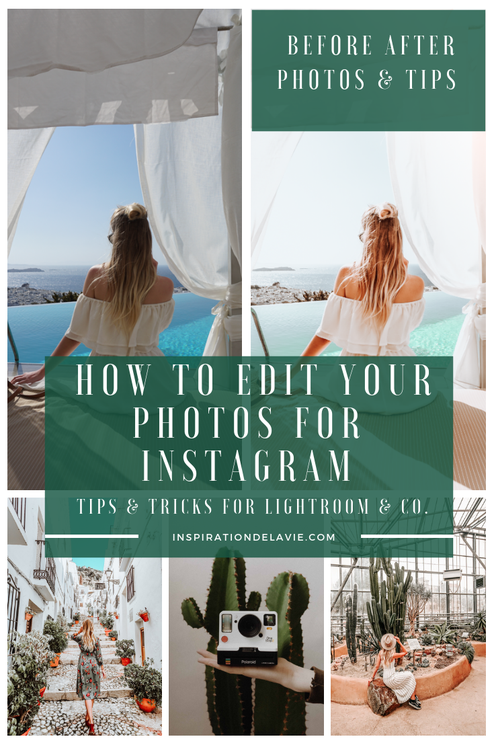








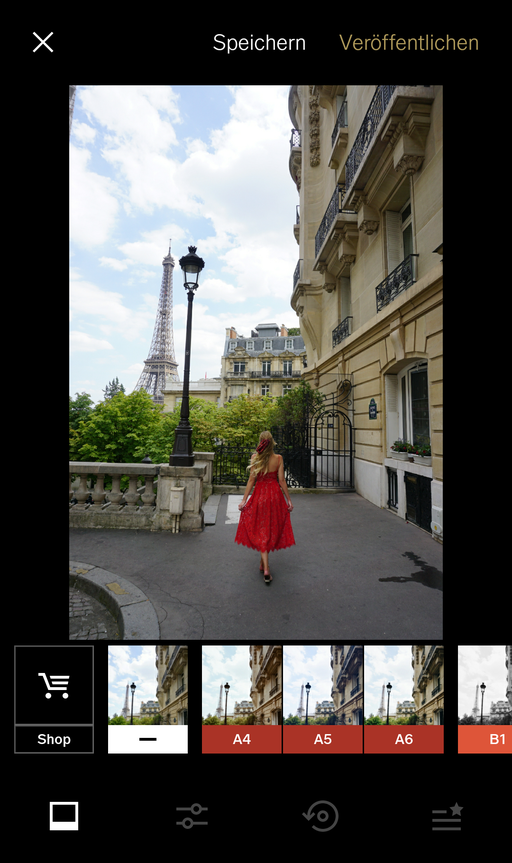
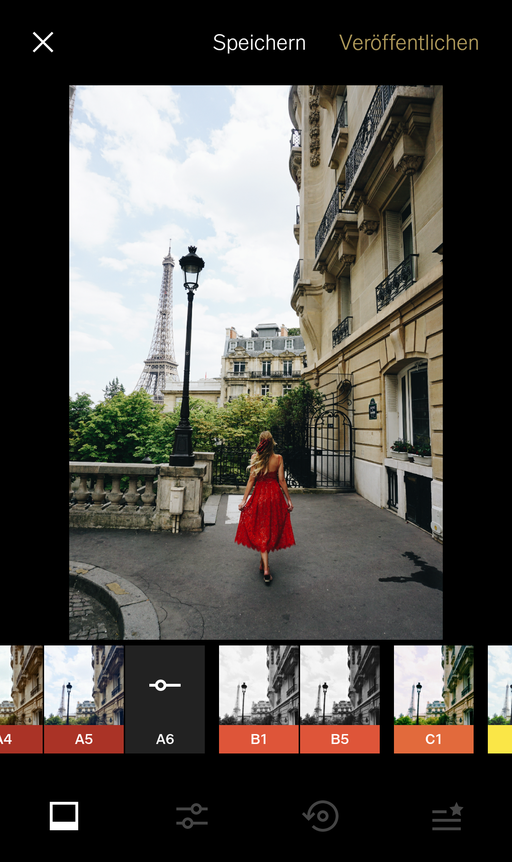
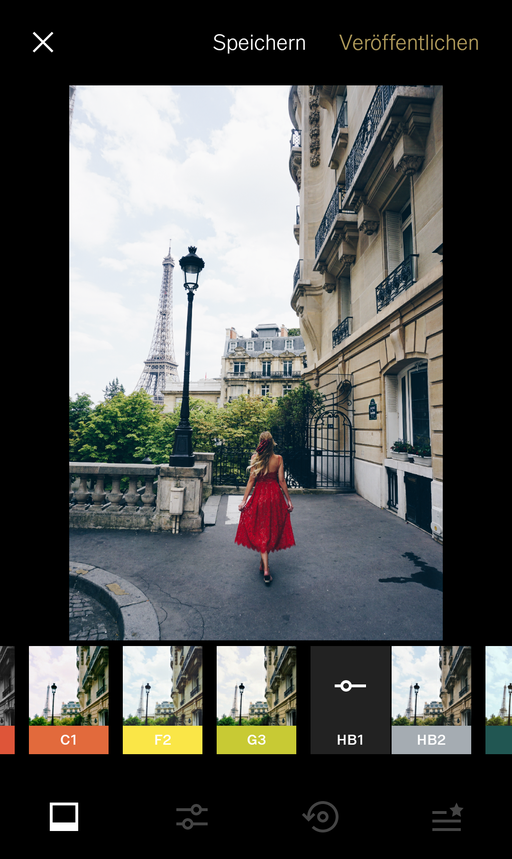


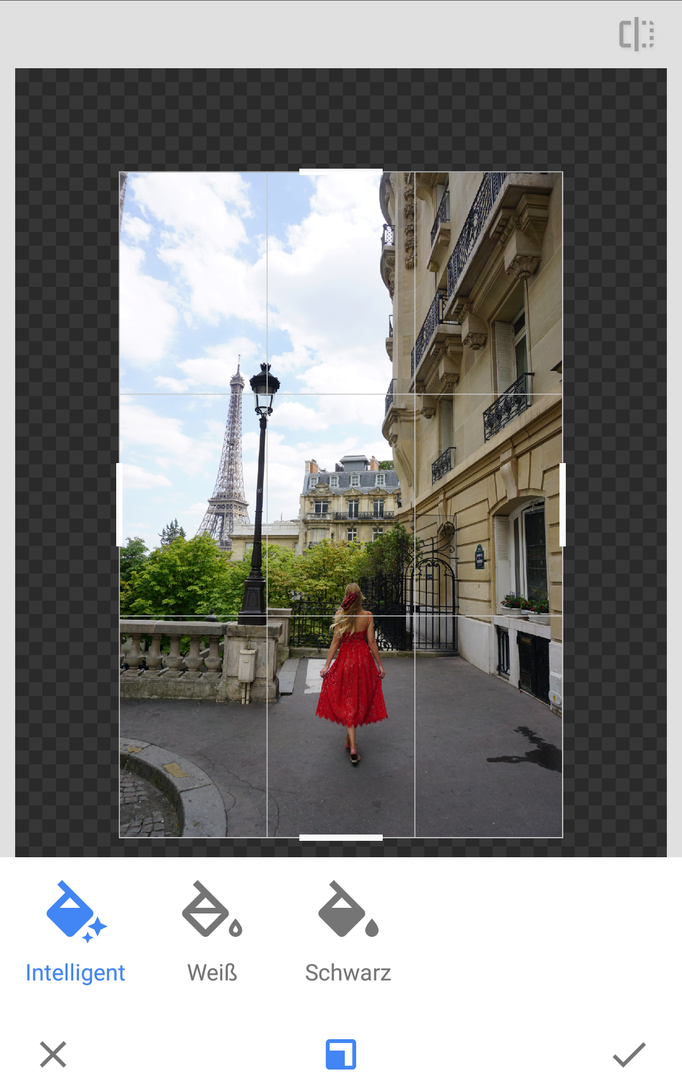

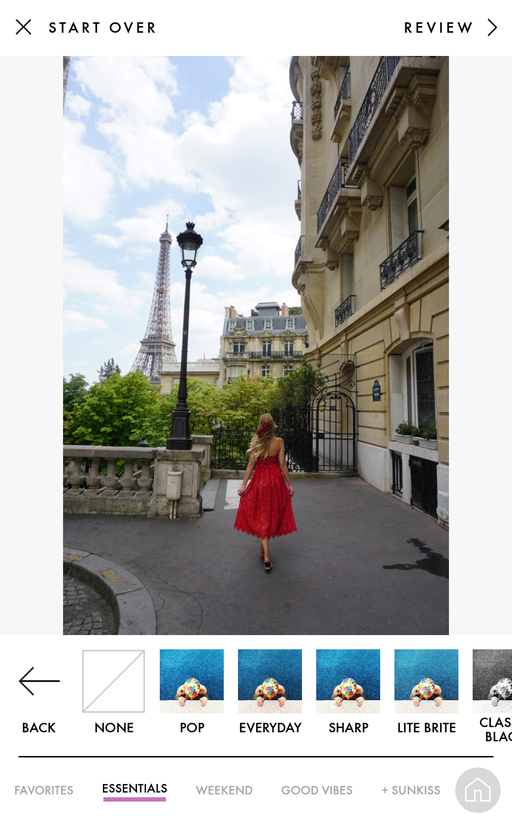

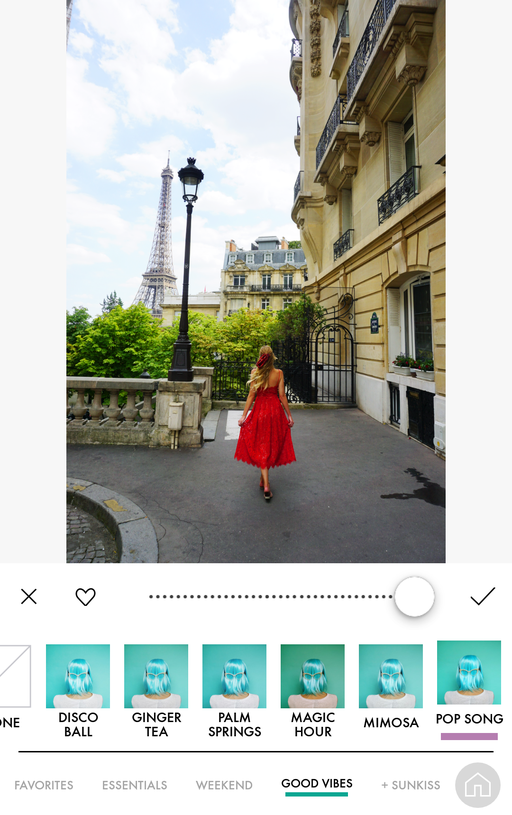
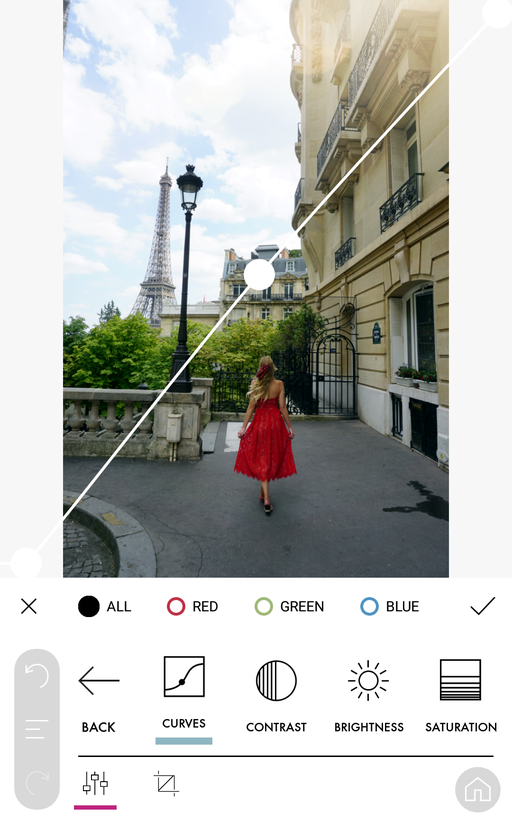

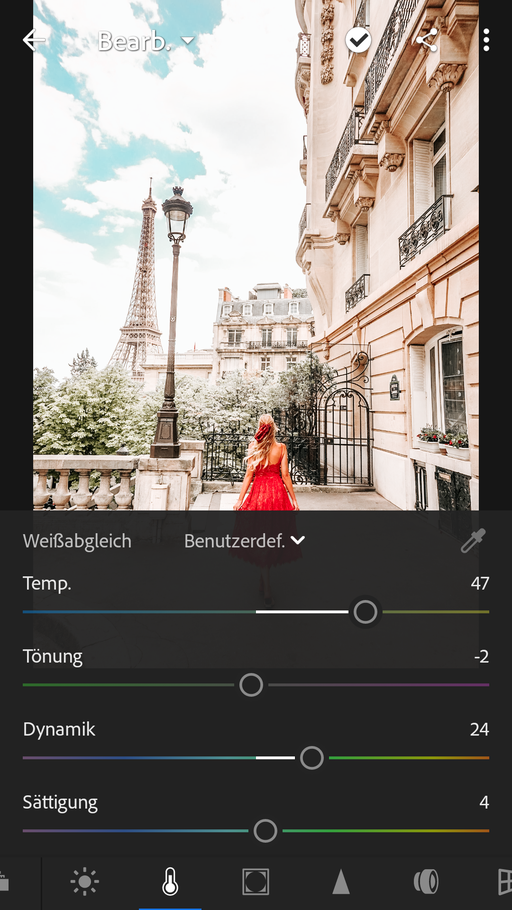
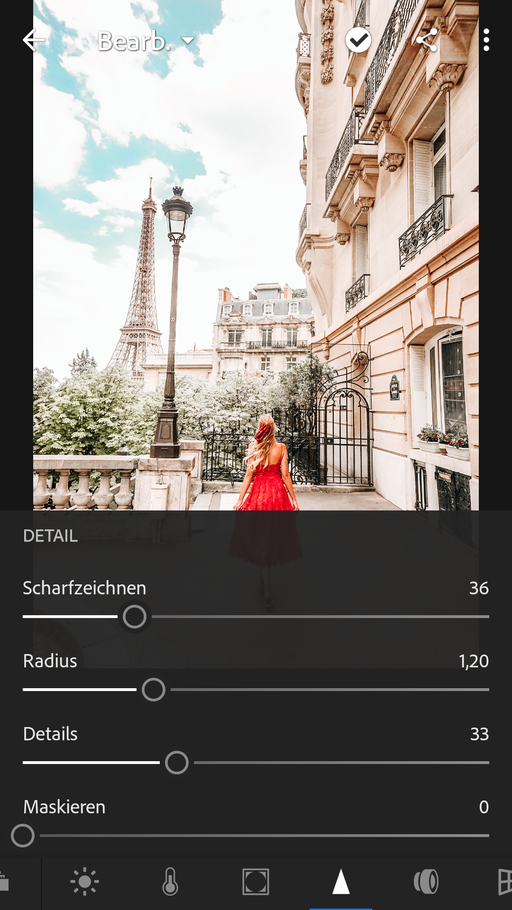
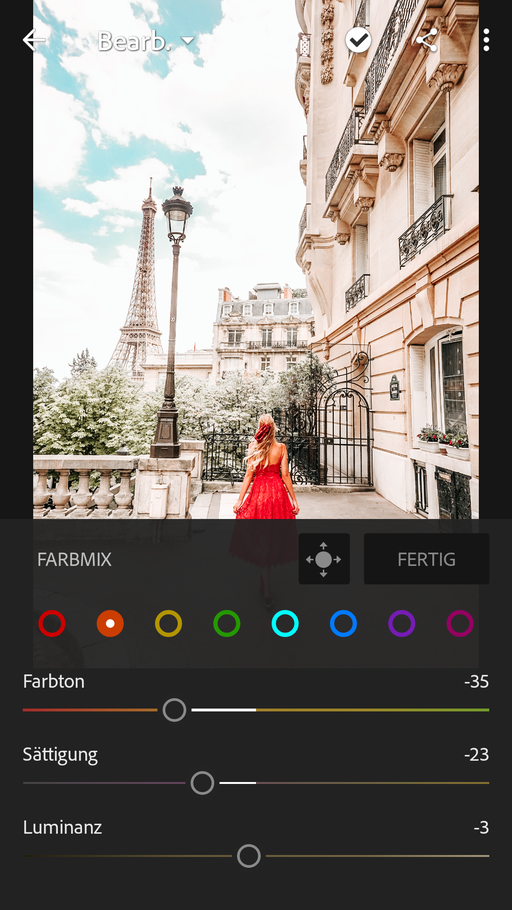


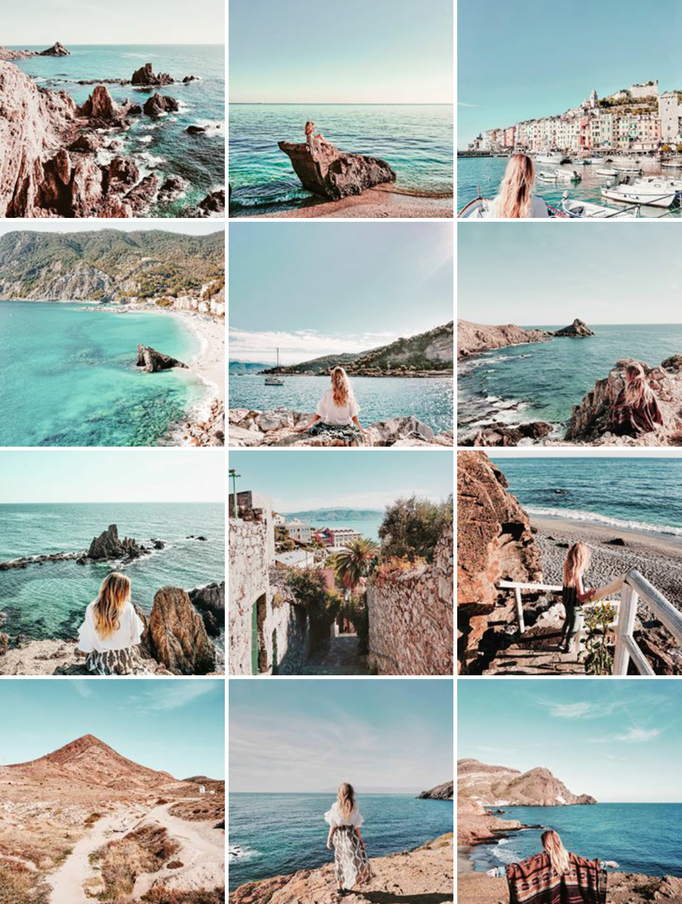
Kommentar schreiben